A Better YouTube: Vanced
We all use YouTube, right? Like all day every day? For news, cat videos, learning things, music, ASMR, TV shows, watching naked people do things, movies, fail videos, uploading our own terrible videos, you name it. YouTube is a household name, and is practically ingrained in society now. If you check your phone to see which apps you use the most, you’ll probably see it near the top. Love YouTube! If you’ve ever used YouTube on your phone though, you know it’s kind of a frustrating experience. You can’t do things like turn your phone off while it plays a video, or watch a video while doing something else.
Where did they get the name from? “YouTube advanced”, without the ad(s)! – YouTube Vanced.
Hey it’s clever.
What Is YouTube Vanced?
YouTube Vanced is an Android app that is a modified version of the regular YouTube app. It has several features that enable you to do things you can’t do with the official YouTube app, such as built in ad blocking, background playback, picture in picture, pinch to zoom, and more. Think of it as YouTube but with a bunch of new features that will make your life easier. In addition, yes, you can have both apps installed – normal YouTube, and YouTube Vanced.
YouTube Vanced comes in two flavours:
- Rooted
- Non-rooted
What does those mean? A rooted device has been unlocked to allow access to the operating system code (rooting is the same as jail breaking). Rooting a device will give you security privileges on your device you normally couldn’t get. Your device is likely isn’t rooted, especially if you have no idea what I’m talking about.
The only difference between these two versions is being able to log into your YouTube account. If you’re on a non-rooted device and you want to login into your YouTube account with Vanced, you’ll have to do one additional step.
YouTube Vanced Features
- Blocks all YouTube ads (you can toggle some options on/off)
- You can play things in the background, or when the screen is turned off
- Force VP9 (or HDR) or vice versa
- Override Max Resolution
- Pinch to Zoom on all devices
- Casting togglable (can be forced off)
- Togglable Theme (Blue/Pink/Dark/Black)
- PiP (Picture in picture, Android Oreo Only)
- Video window new or old style
- Repeat video toggle
- Preferred Resolution & Speed feature
- Swipe controls for Volume and Brightness
How To Install YouTube Vanced
- YouTube Vanced XDA-developers thread <– for any issues/questions/support/more info etc!
If you don’t know if your device is rooted or not, it’s very likely non-rooted but if you want to be sure, you can install Root Checker for free and check.
Note: If you’re presented with a window giving you a warning about installing things from ‘unknown sources’, you’ll need to turn that off. It’s just a standard security precaution to let you know you’re going off-road (outside of the Google Play store).
- Tap Settings > Security
- Check the option “Unknown sources“.
- Tap OK on the prompt message.
- Select “Trust”
Non-rooted Devices
- If you want to be able to log into your YouTube account, first download and install MicroG. If you don’t care about logging in to your account, skip this step
- What is MicroG? “framework to allow applications designed for Google Play Services to run on systems, where Play Services is not available”.
- If you don’t install MicroG, the “add account” button within YouTube won’t do anything.
- Download the latest version of YouTube Vanced
See the original XDA-developers thread if you need help installing or using YouTube Vanced.
Rooted devices
If you need to find out what architecture your device uses, CPU-Z is free and will tell you.
- Uninstall (or remove completely if you can) YouTube from your device
- Download the latest official version of the YouTube Vanced installer. Look for: ytva-universal-installer-v___.zip
- Select the root APK for your device architecture https://vanced.app/APKs?type=ROOT
- Move it to /sdcard/Downloads or inside the installation zip
- Boot into TWRP recovery, flash the installation zip
- Reboot and you should see Vanced (if you don’t, double check that you disabled YouTube properly and any updates it may have installed)
Note: If using magisk, the easiest way to install would be through the YouTube Vanced repo. If that doesn’t work, see the offical XDA thread for support.
YouTube Vanced Screenshots
It looks and feels just like normal YouTube for the most part. All of the things you’d expect are where they should be, other than ads before videos and some settings.
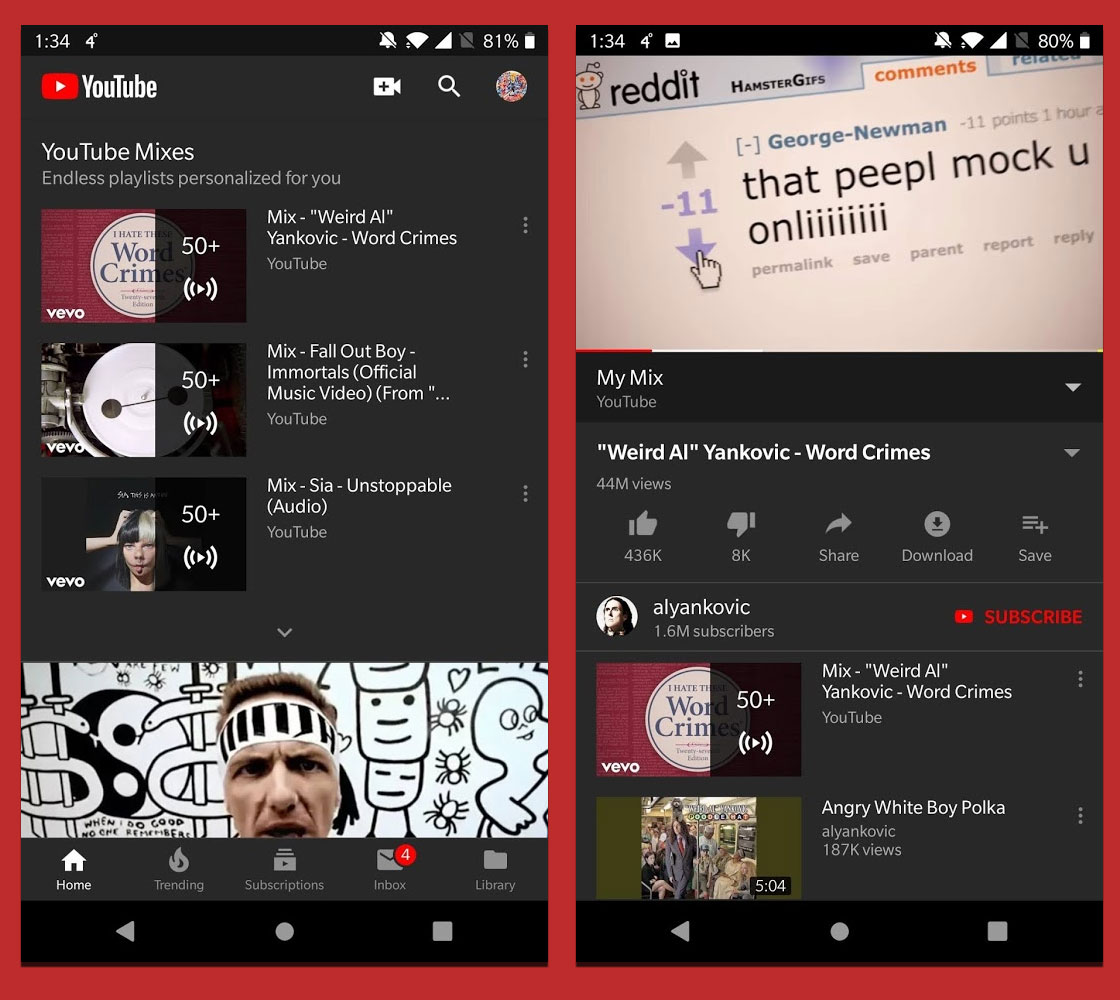
Personally I prefer a dark theme in apps. This setting is also in the normal YouTube app, I just wanted to highlight that it’s worth using.

One of the best features of YouTube Vanced (in my opinion) is the minmized playback. You can drop it to your system tray and without stopping the audio. Good for music, podcasts or other things where the video isn’t critical. Also it uses significantly less data this way as it only downloads the audio feed from YouTube.
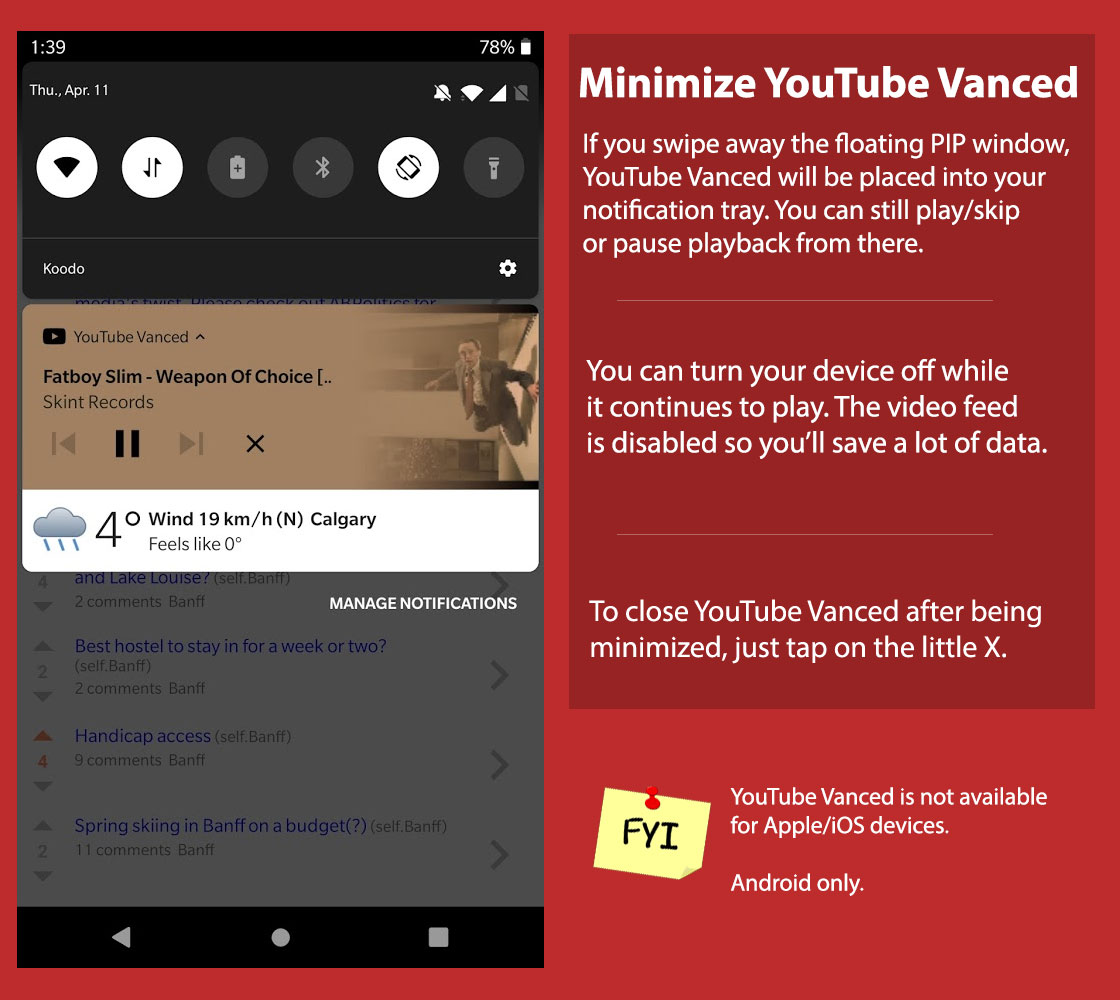
The floating PIP (picture in picture) window works in either portrait or landscape mode.
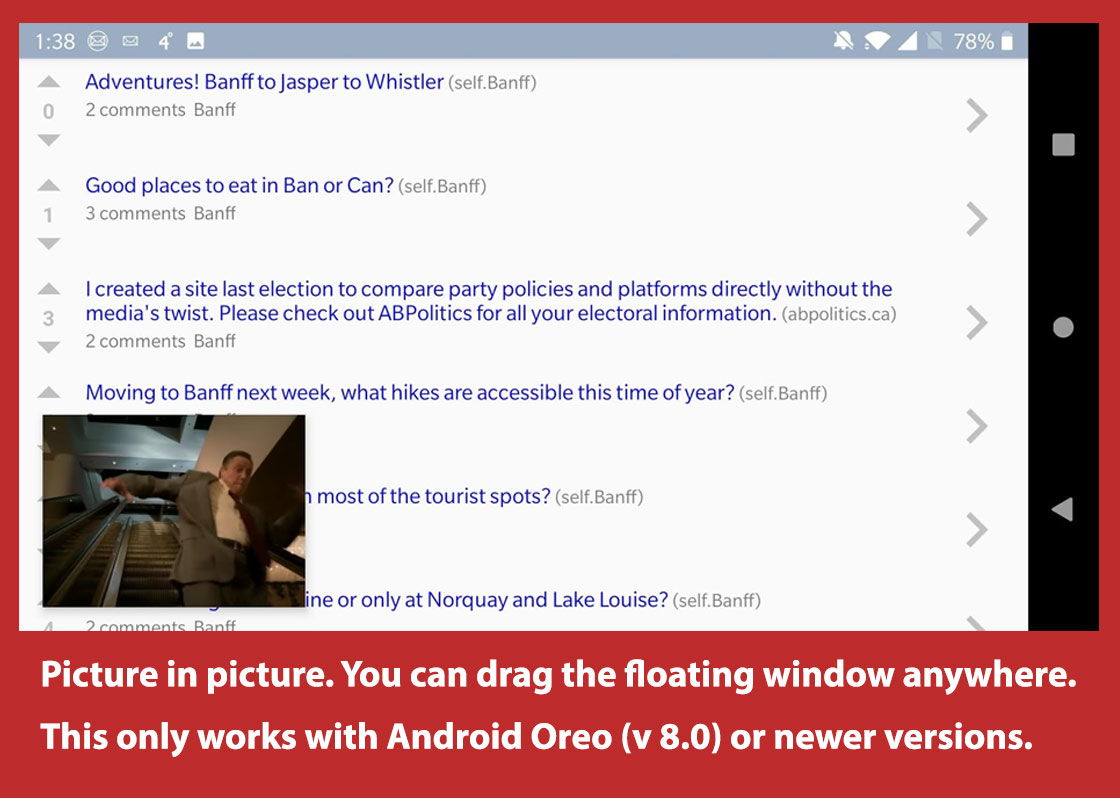
Wrapping This Up
Basically YouTube Vanced is what YouTube should be. These somewhat minor but awesome enhancements it comes with will make your life just a little bit better hopefully. Cheers!
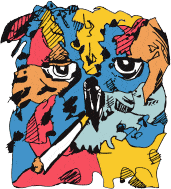
Blogging in Calgary.
Follow along on Facebook, Instagram, Twitter. Join the Calgary Discord Server!